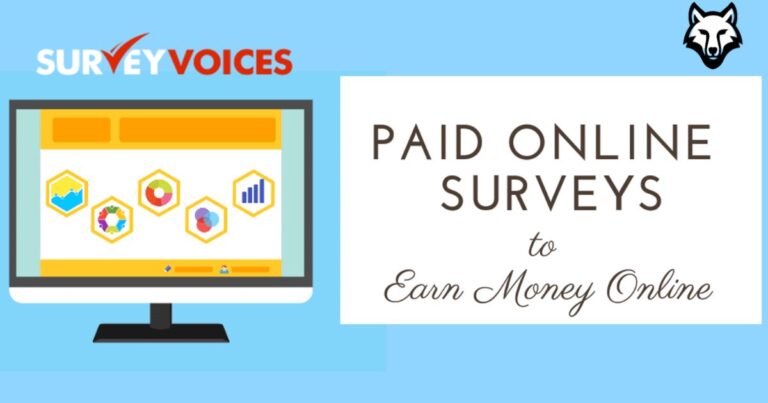If you’re a fan of mobile gaming but tired of small screens, lag, or battery issues, you’re in luck. Playing Android games on PC is now easier than ever. Thanks to powerful emulators and tools, you can run your favorite mobile games on your desktop or laptop with better controls, smoother graphics, and a more immersive experience.
Whether you’re a competitive player looking for faster response time or a casual gamer who just prefers a bigger screen, this guide will walk you through everything you need to know. From what it is to how to set it up, the features you can expect, and the pros and cons, this article covers it all in a friendly and easy-to-understand way.
Understanding Emulation
Playing Android games on PC involves using a program known as an Android emulator. This tool creates a virtual Android device on your computer, allowing you to run apps and games as if you were using a real smartphone or tablet.
You simply download the emulator, install it, and you’re ready to access the Google Play Store right from your desktop. You can download games, install APK files, customize controls, and enjoy all the benefits of mobile gaming — only now, it’s on your PC.
Who Is It For?
This setup is great for:
-
Gamers who want a bigger screen and smoother gameplay
-
Streamers and content creators who need better control and easy screen recording
-
Users with older phones that can’t handle modern games
-
Multitaskers who want to game while working or browsing
-
Developers and testers building or testing Android apps
If you fall into any of these categories, playing Android games on PC can completely change your gaming experience for the better.
Key Features of Android Gaming on PC
High-Quality Graphics
PCs typically have better processing power and graphic capabilities than most smartphones. This allows emulators to run games in HD resolution with high frame rates (FPS), delivering smoother animations and clearer visuals.
Customizable Controls
Say goodbye to awkward touchscreen controls. Emulators let you custom-map your keyboard and mouse for every action. Some even allow gamepad support, giving you the freedom to play the way you like.
Multi-Instance Support
Want to run multiple games or use different accounts at once? Many emulators support multi-instance gaming, so you can play several games or log into different user profiles simultaneously.
Integrated Google Play Store
All the top emulators include access to the Google Play Store. Just sign in with your Google account and start downloading your favorite apps and games, with progress syncing across devices.
Recording and Streaming Tools
If you’re a content creator, most emulators include built-in screen recording and streaming support. You can easily capture gameplay or go live on platforms like YouTube and Twitch.
Drag-and-Drop APK Installation
Aside from the Play Store, you can also install APK files directly by simply dragging them into the emulator window. This is perfect for apps not available in your country or games in beta testing.
How to Play Android Games on PC
Getting started is easier than you might think. Follow these steps to begin playing your favorite games on your computer.
Step 1: Choose an Emulator
Here are some of the best emulators for Android games on PC:
-
BlueStacks – Popular and user-friendly, with excellent performance
-
LDPlayer – Lightweight and optimized for gaming
-
NoxPlayer – Great for advanced users who want full customization
-
MEmu Play – Balanced performance with regular updates
-
GameLoop – Designed specifically for Tencent games like PUBG and COD Mobile
Choose the one that best fits your needs and PC specifications.
Step 2: Download and Install
Visit the emulator’s official website and download the setup file. Run the installer and follow the on-screen instructions to install it on your PC.
Step 3: Sign In and Set Up
Open the emulator after installation. You’ll be prompted to log in with your Google account. This step is necessary to access the Google Play Store and sync your game progress.
Step 4: Install Games
Use the built-in Play Store to search for and install your favorite games. You can also manually add APK files if you have them saved locally.
Step 5: Customize Controls and Settings
Before jumping into the game, go to the emulator’s settings. Adjust the screen resolution, FPS, RAM/CPU allocation, and keyboard mapping for optimal performance and controls.
Step 6: Start Playing
Launch the game and enjoy! You can now play Android games on PC just like you would on a phone, but with all the benefits of a powerful desktop environment.
Pros and Cons of Playing Android Games on PC
Pros
-
Better Graphics – Enjoy smooth, HD visuals with no lag
-
Improved Controls – Use keyboard, mouse, or controller for precision
-
Longer Sessions – No worries about battery life or overheating
-
Multitasking Friendly – Play while working, browsing, or watching videos
-
Great for Content Creators – Easy recording and streaming options
-
More Storage – No more uninstalling games to free up space on your phone
Cons
-
Needs a Decent PC – Older or low-spec computers might struggle with heavy games
-
Not All Games Work Perfectly – Some titles aren’t optimized for emulators
-
Can Trigger Anti-Cheat Systems – Competitive games like Free Fire may restrict emulator users
-
Initial Setup Takes Time – Especially for those unfamiliar with software installations
-
No True Touchscreen Feel – Some games are better suited to touch input
Despite a few limitations, the advantages of playing Android games on PC far outweigh the drawbacks — especially if you play regularly or competitively.
Conclusion
Playing Android games on PC is a total game-changer — literally! Whether you’re chasing high scores, building empires, or just relaxing with your favorite puzzle app, moving your gameplay from phone to computer brings more power, comfort, and control to the experience. With the help of easy-to-use emulators, you can enjoy smoother graphics, longer play sessions, and way more flexibility in how you play.
So why wait? Give it a try today and see how awesome your favorite games look and feel on a bigger screen. Already loving the upgrade? Share your gaming moments, use fun captions, and don’t forget to tag your friends in your posts to invite them to the fun. Let’s take mobile gaming to the next level — together! 🎮✨